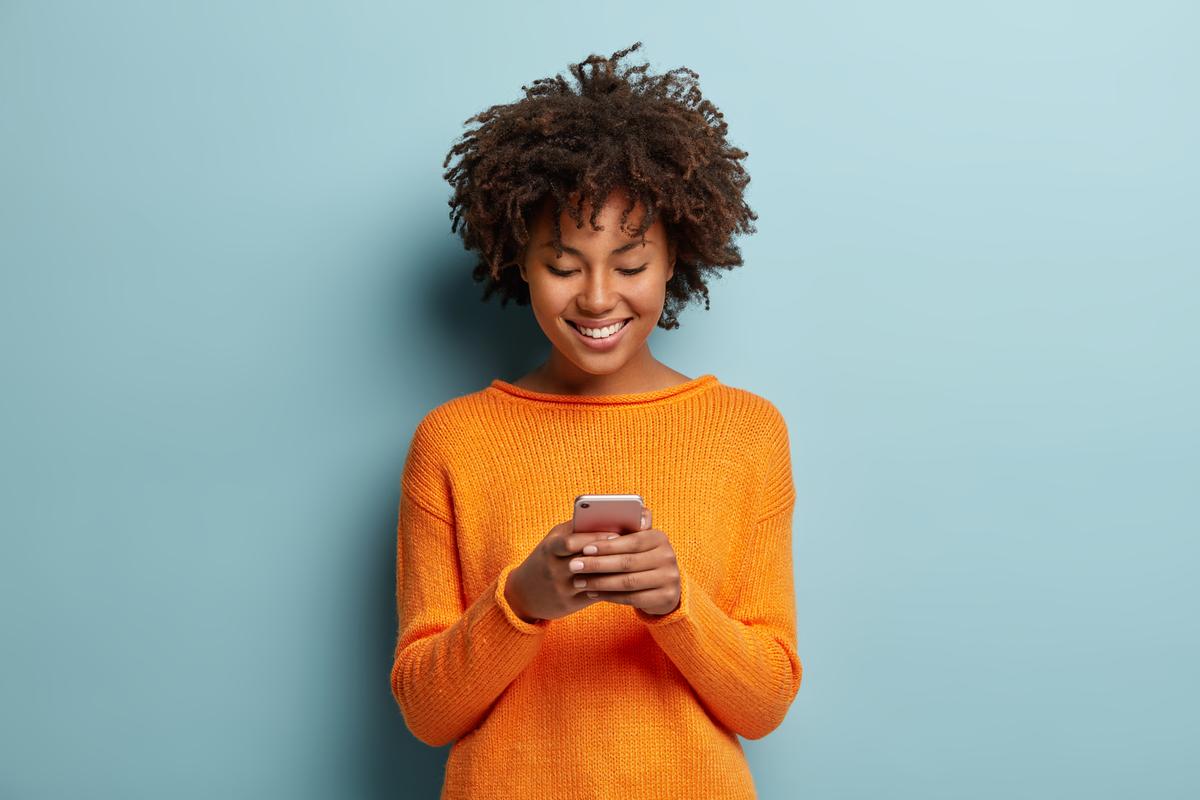Fix Can’t Record Calls on Samsung Galaxy Phones
Top 8 Ways to Fix Can’t Record Calls on Samsung Galaxy Phones 2025
Call recording is one of the useful features of Android phones. You can quickly record the entire conversation to refer to it later. This is more convenient than taking notes on an active call. The default Phone app on Samsung devices comes with call recording in supported regions. However, many have complained that the Record Call option is greyed out on their Samsung Galaxy phones.
Graying out the call recording option may prevent you from saving the entire voice conversation. You may even miss little details in the call. Before you miss out on more voice call recording, use the tricks below to fix call recording not working on Samsung Galaxy phones.
1. Restart the Samsung Galaxy phone
Rebooting your Samsung Galaxy phone is an effective way to fix common problems.
Step 1: Swipe down from the home screen and swipe down again to expand the quick toggle menu.
Step 2: Tap on the Power button and select Restart.
Open the Phone app, make a call and tap the three vertical dots menu at the top to see the record call option.
2. Turn off Wi-Fi
Most cellular operators offer Wi-Fi calling options to customers When you make a call over Wi-Fi, the Phone app cannot record such voice calls. The Phone app displays a greyed-out Record Call option. You need to swipe down from top to turn off Wi-Fi on your phone.
Your phone switches from Wi-Fi to carrier to continue voice calls. The call recording option will now appear.
3. Disable Wi-Fi Calling
The default Phone app prefers to make calls over Wi-Fi networks. You cannot record such calls unless you disable Wi-Fi on your Samsung phone. You can disable Wi-Fi Calling to stop the behavior.
Step 1: Open the Settings app on your Samsung Galaxy phone.
Step 2: Select Connect. Disable Wi-Fi Calling toggle.
4. Don't use third-party phone apps
The call recording option is available in the default Phone app on Samsung Galaxy phones. Google does not allow this for third-party apps on the Play Store. If you are using Truecaller or any other third-party call app on your Samsung phone, the call recording option will not show. One of the reasons why you can't record calls on Android phones.
It's time to go back to the default phone app on Samsung.
Step 1: Open the Settings app and scroll down to Apps.
Step 2: Tap on 'Choose Default App'.
Step 3: Select the Phone app and tap the radio button next to Default app.
Launch the Phone app, start calling and record your conversation.
5. Check the laws in your region
To comply with the law, Samsung disables the call recording option in selected regions. If the record call option does not appear on your phone, it may be due to strict privacy laws in your region. In that case, none of the post tricks will work to solve your problem.
6. Force close the Phone app
You can force close the phone app and try recording the conversation again.
Step 1: Long press the Phone app to open the info menu.
Step 2: Tap on Force Stop.
Open the recent apps menu and swipe on the phone app to close it completely
7. Clear phone app cache
A corrupt app cache could be the reason behind record call option greyed-out problem on your Samsung phone. You need to clear the app cache and try again.
Step 1: Open the Info menu of the Phone app. Select Storage.
Step 2: Tap Clear Cache and Clear Data.
8. Calls cannot be recorded over the Internet
When you face calling problem with carrier, you can use WhatsApp, Telegram or Messenger to compose voice calls. Before you proceed, note that you cannot record such calls on your Samsung phone. Unlike the Phone app, you won't see an option to record a conversation.